
Welcome to the web's most helpful Online Free computer tips and tricks
Sunday, December 26, 2010
Increase your subscriber count using feedburner redirection
Even if you burn your Blogger feed to Feedburner, some percentage of your visitors may still be reading the Blogger feed. This could happen if they had provided your blog URL (instead of your feedburner feed) to their feed reader and their feed reader auto-discovered Blogger feed. The side effect of this is that your subscriber count will not be accurate. The first useful development of Google buying Feedburner happens to be the new "Feed redirection" feature. Using this, you can redirect your Blogger feed to Feedburner feed. You can do this by going to Settings->Site Feed and providing your feedburner feed URL for redirection (as shown below).


20 Essential Blog Directories to Submit Your Blog- A must
So you have created your blog and now you want to to become famous and increase the number of visitors to your blog page . Thats where blog directories come into handy.These are the directories which accept your blog page URL and increase the number of inbound links to your blog and obviously bringing more exposure to it .Most of them are free sites and dont charge money for that .
Here are 20 popular directories to which you must sumbit your blog to :.
1. Best of the Web Blog Search Best of the Web’s Blog Directory is very selective and only lists aged and valuable blogs. A link from here is valuablable and well deserved.
2. EatonWeb Blog Directory is a real diamond with many inbound links and a blog rating system. You may have to pay a fee for your blog to be reviewed, but like Yahoo, the review fee is well worth the few dollars.
3. Blog Hub offers a drop down category and member blog list. With its “new blogger” list and hot topics, Blog Hub is a great directory to list your site.
4. Upon visiting Bloggernity, you find a crisp, clean, and easy to navigate site. Scrolling down, you find the new blogs. As there is little advertising on the home page, it is pleasant to the eye of the reader as well.
5. Blogarama has an impressive listing of over 65,000 blogs. The site is well designed and follows the same content categories as many other sites.
6. One of the most selective Blog Directories on the web (and Wordpress powered), Blog Search Engine is owned by Performancing’s parent company and serves search results powered by IceRocket.
7. Blog Catalog features a vast directory of categories, from academic to writing, while offering the ability to search by country, language, or user. It has a no frills design, but offers convenient member access through simple blog registration.
8. Globe of Blogs has too many features to list. In order to be listed on the site, the blog must not be commercial. The site may appear to be busy, but I like the features of being able to search by title, author, or subject. Narrowing the search becomes easier on this blog.
9. The ultimate directory of British blogs connotes all things British. It is not directed by location, but by the culture! It is asked that bloggers be genuinely “britished.” Being listed in this blog reaches readers all the way across the pond!
10. Blog Universe is the perfect place to promote your video or podcast themed blog. Its layout is easy to navigate. Although the content is limited, it is an all around good directory site worthy of submission.
11. Bigger Blogs is a relatively new blog directory with only a few blogs registered. The blog is intertwined with a business directory. The blog section is difficult to find, and it is located through a link on the right side of the business directory page. However, the benefit is that the earlier you are accepted on a blog directory, the more exposure your blog will obtain. In addition, a back link is indeed a back link, so this can help with your search engine placement.
12. Bloggeries has the best categories and subcategories home page on the internet. The layout is clear and concise, and readers are able to find what they are looking for in a snap!
13. Bloggapedia has an interesting and eye catching homepage. Readers are easily connected to the top blogs and newest posts. Innovative categories and a colorful design make this blog directory a hit.
14. Spillbean is a well-designed blog directory site with categories such as health, society, internet, and personal. The site is aesthetically pleasing, but there are not many listings yet.
15. Blogging Fusion is a blog with over sixty categories. These categories include photo blogs and family focused blogs. Blogging Fusion has an good amount of blog listings within the directory, and it also has visitor stats available.
16. Blogflux is not only a tool for bloggers, but a directory that has the listings in alphabetic order. The blog listings are organized and clear. It is definitely an effective blog directory in which to be listed.
17. The blogs on the top listings of Bloglisting are fun, colourful, and catch the attention of the reader. Bloglisting displays the page ranking blogs, which is a helpful tool when determining with whom you want to exchange links.
18. Blogio may be a small blog directory with few listings, but it worthy of a submission. Despite its small size, there are quality blogs and a solid ability to search on this site.
19. Blog Explosion claims to be the largest blog promoter on the internet. They have a vast directory but do not seem to have direct links. However, the listing in the directory can still show up in SERP’s, so keep this in mind.
20. Super Blog Directory is a great site that offers tools to posters that others do not. You can see the latest submitted links and blogs on the site, which is a perk that draws traffic into the directory.
These blog lists are really imortant for your blog and growing business.
There are countless more directories at your disposal, which are always just a Google, Yahoo, Live or Ask.com search away.
How to disable Auto complete option in Internet Explorer?

Auto Complete lists possible matches from entries you’ve typed before on the website on a system.Auto Complete is supposed to be a very helpful feature , but sometimes saving usernames and passwords are not required .To turn of Auto complete and Caching of Passwords:
1.Click on Tools > Internet Options >Content > Auto Complete .
2.Uncheck User names and passwords on forms.
Internet Explorer Tips and Tricks
Never loose an interesting site

If you remember visiting a site a week or two ago that you forgot to add to your Favorites list ,you can still find it .The history folder maintains the list of all the sites that you visited for a set number of days.
1.Click Tools > Internet Options .
2.Under the General tab set the days to keep pages in History .You can enter any number between 0 and 999.

If you remember visiting a site a week or two ago that you forgot to add to your Favorites list ,you can still find it .The history folder maintains the list of all the sites that you visited for a set number of days.
1.Click Tools > Internet Options .
2.Under the General tab set the days to keep pages in History .You can enter any number between 0 and 999.
Find sites with auto complete

Whenever you begin to type a URL in the Address Box it tries to find the recently visited page that matches what you are typing .If Explorer finds a match it automatically fills in the rest of the address for you .This is not only convenient it can also be useful if you remember only a part of the Internet address.You can turn this feature On or Off from
1.Tools > Internet Options > Advanced
2.Scroll down to ‘Use inline Auto Complete for WebAddresses’ Toggle this On or Off.

Whenever you begin to type a URL in the Address Box it tries to find the recently visited page that matches what you are typing .If Explorer finds a match it automatically fills in the rest of the address for you .This is not only convenient it can also be useful if you remember only a part of the Internet address.You can turn this feature On or Off from
1.Tools > Internet Options > Advanced
2.Scroll down to ‘Use inline Auto Complete for WebAddresses’ Toggle this On or Off.
Use the Cache
For Faster display of Previously viewed pages
Click on
1.Tools > Internet Options > Settings
2.To increase the drive space for temporary pages ,move the slider to the right .
3.To prevent updates to cached pages ,Click Never .The Browser always loads the page it has stored in the cache instead of downloading a new one .

For Faster display of Previously viewed pages
Click on
1.Tools > Internet Options > Settings
2.To increase the drive space for temporary pages ,move the slider to the right .
3.To prevent updates to cached pages ,Click Never .The Browser always loads the page it has stored in the cache instead of downloading a new one .
What is Google Adsense?

Google AdSense is a fast and easy way for website publishers of all sizes to display relevant, unobtrusive Google ads on their website's content pages and earn money. Because the ads are related to what your users are looking for on your site, you'll finally have a way to both monetize and enhance your content pages.
It's also a way for web site publishers to provide Google search to their site users, and to earn money by displaying Google ads on the search results pages.
The program is free, and combines pay-per-click and pay-per-impression advertising - meaning you get paid for valid clicks on the ads on your site or search results pages as well as impressions on your content pages. So go ahead and try this program.
If you comply with Google Adsense's program policies, just complete their online application and select either or both of AdSense for content pages and AdSense for search. One application gets you approved for both AdSense and AdSense for search - you can decide to use any combination of these products on your pages.
Google Adsense guys review your application and follow up with an email within 2-3 days. If you are accepted into the program, you can log in to your new account and get the HTML code to insert into your web pages.
Google Adsense guys review your application and follow up with an email within 2-3 days. If you are accepted into the program, you can log in to your new account and get the HTML code to insert into your web pages.
Keep in mind that participation in AdSense requires you to have a website. If you don't have one, you can sign up for a free blog at www.blogger.com or create and publish useful, attractive web pages using Google Page Creator, at pages.google.com.
What languages does Google Adsense supports?

Google AdSense supports publishers in several different languages. Applications for participation in the program can be for sites with content primarily in:
Chinese (simplified)
Italian
Chinese (traditional)
Japanese
Croatian
Korean
Czech
Norwegian
Danish
Polish
Dutch
Portuguese
English
Romanian
Finnish
Russian
French
Slovak
German
Spanish
Greek
Swedish
Hebrew
Turkish
Hungarian
In addition, AdSense for search is available in Arabic and Bulgarian. These languages are not supported for AdSense for content pages.
You can select your site's primary language during the application process. If you're approved, AdSense will serve relevant ads to your pages in the appropriate language, even if your site contains multiple supported languages.
Please also be aware that placing the AdSense code on pages with content primarily in an unsupported language is not permitted by the AdSense program policies.
Chinese (simplified)
Italian
Chinese (traditional)
Japanese
Croatian
Korean
Czech
Norwegian
Danish
Polish
Dutch
Portuguese
English
Romanian
Finnish
Russian
French
Slovak
German
Spanish
Greek
Swedish
Hebrew
Turkish
Hungarian
In addition, AdSense for search is available in Arabic and Bulgarian. These languages are not supported for AdSense for content pages.
You can select your site's primary language during the application process. If you're approved, AdSense will serve relevant ads to your pages in the appropriate language, even if your site contains multiple supported languages.
Please also be aware that placing the AdSense code on pages with content primarily in an unsupported language is not permitted by the AdSense program policies.
Internet Explorer 7 Shortcuts
IE 7 Keyboard Shortcuts
Open links in a new tab in background [Ctrl]+Left click
Open links in a new Tab in foreground [Ctrl]+[Shift]+Left Click
Open a new Tab in the foreground [Ctrl] +[T]
Open a new Tab from the Address bar [Alt]+Enter
Open a new Tab from the search box [Alt] +Enter
Open quick tabs [Ctrl]+[Q]
Switch between tabs [Ctrl]+[Tab]
Switch to a specific Tab number [Ctrl] +[n]
Switch to the last Tab [Ctrl]+[W]
Close all tabs [Alt]+[F4]
Close other tabs [Ctrl]+[Alt]+[F4]
Mouse shortcuts for tabbed browsing
Open a link in the background tab Click the middle mouse button on a link
Open a new tab Double Click the empty space to the right of the last tab
Close the tab Click the middle mouse button on the tab
Open links in a new tab in background [Ctrl]+Left click
Open links in a new Tab in foreground [Ctrl]+[Shift]+Left Click
Open a new Tab in the foreground [Ctrl] +[T]
Open a new Tab from the Address bar [Alt]+Enter
Open a new Tab from the search box [Alt] +Enter
Open quick tabs [Ctrl]+[Q]
Switch between tabs [Ctrl]+[Tab]
Switch to a specific Tab number [Ctrl] +[n]
Switch to the last Tab [Ctrl]+[W]
Close all tabs [Alt]+[F4]
Close other tabs [Ctrl]+[Alt]+[F4]
Mouse shortcuts for tabbed browsing
Open a link in the background tab Click the middle mouse button on a link
Open a new tab Double Click the empty space to the right of the last tab
Close the tab Click the middle mouse button on the tab
How to boost up your Modem Speed!!

Even if your modem is working well, the baud rate of your COM port might not allow you to reach top-speeds. To improve the port's speed:
For Windows XP
1. Click Start > Control Panel > System > Hardware > Device Manager
2. Under the Device Manager tab, click the '+' sign next to Ports (COM & LPT).
3. Select the port your modem uses (usually COM2), click Properties, and on the Port Settings tab set the Bits per second to 115200 bps.
You will find considerable improvement in your browsing speed!!
How to turn on Remote Desktop in Windows Vista


In Vista , the Remote Desktop connection feature is disabled by default .If you need to access your PC from another system or vice versa , you can easily enable this feature .
To do so :
1) Right Click the "My Computer" desktop icon and click "Properties"
2) On the left pane , click the remote settings link.
3) Select "Allow Assistance connections to this computer".
4) To allow connections from any windows version , click the "Allow connections from computers running any version of Remote desktop" radio button.
5) Once done , click "Ok".
How to Create Keyboard shortcuts
You can automate just about any point and click operation you perform with the mouse .Here’s a variety of ways to make Keyboard shortcuts.
Windows lets you assign a keyboard command to any shortcut icon,.Just right click the icon in question ,click Properties ,and click in the ‘shortcut’ key field.Press the keyboard combo you want to assign to launch the shortcut;It must include one standard character plus two or three of, ,or .
To make more robust arrangements try the appropriately named freeware app keyboard Shortcuts(http://www.soft45.com/details%20/Keyboard-Shortcuts-09912.htm) .With such shortcuts you can launch any file ,perform system commands (such as logging off and shutting out),or open any URL in a browser.One shortcut can even perform several of these actions,simultaneously or in sequence .
For even more complex shortcuts ,get a macro recorder that can capture detailed steps and repeat them on command.The workspace Macro Program (www.tethyssolutions.com/product.htm) can capture anything you type ,as well as mouse movements and clicks.
Just click New to record a macro ,and click Stop after you have done all your typing and mousing .If you want to assign keyboard shortcuts to your macros,you will need a separate program .
Windows lets you assign a keyboard command to any shortcut icon,.Just right click the icon in question ,click Properties ,and click in the ‘shortcut’ key field.Press the keyboard combo you want to assign to launch the shortcut;It must include one standard character plus two or three of
To make more robust arrangements try the appropriately named freeware app keyboard Shortcuts(http://www.soft45.com/details%20/Keyboard-Shortcuts-09912.htm) .With such shortcuts you can launch any file ,perform system commands (such as logging off and shutting out),or open any URL in a browser.One shortcut can even perform several of these actions,simultaneously or in sequence .
For even more complex shortcuts ,get a macro recorder that can capture detailed steps and repeat them on command.The workspace Macro Program (www.tethyssolutions.com/product.htm) can capture anything you type ,as well as mouse movements and clicks.
Just click New to record a macro ,and click Stop after you have done all your typing and mousing .If you want to assign keyboard shortcuts to your macros,you will need a separate program .
How to start a multilingual site?
You would have always thought of creating one or several sites in different languages for the people of different countries . Let's say you want to start a technology site in Europe, and you want to offer your content to Japanese, German, and Spanish speakers. The major factors to keep in mind are site structure, geographic as well as language targeting, and content organization.
Site structureThe first thing you'll want to consider is if it makes sense for you to buy country-specific top-level domains (TLD) for all the countries you plan to serve. So your domains might be ilovebackpacking.co.uk, ichlieberucksackreisen.de, and irdemochilero.es.es. This option is beneficial if you want to target the countries that each TLD is associated with, a method known as geo targeting. Note that this is different from language targeting, which we will get into a little more later. Let's say your German content is specifically for users from Germany and not as relevant for German-speaking users in Austria or Switzerland. In this case, you'd want to register a domain on the .de TLD. German users will identify your site as a local one they are more likely to trust. On the other hand, it can be pretty expensive to buy domains on the country-specific TLDs, and it's more of a pain to update and maintain multiple domains. So if your time and resources are limited, consider buying one non-country-specific domain, which hosts all the different versions of your website. In this case, we recommend either of these two options:
Geographic targeting vs. Language targetingAs mentioned above, if your content is especially targeted towards a particular region in the world, you can use the Set Geographic Target tool in Webmaster Tools. It allows you to set different geographic targets for different subdirectories or subdomains (e.g., /de/ for Germany).
If you want to reach all speakers of a particular language around the world, you probably don't want to limit yourself to a specific geographic location. This is known as language targeting, and in this case, you don't want to use the geographic target tool.
Content organizationThe same content in different languages is not considered duplicate content. Just make sure you keep things organized. If you follow one of the site structure recommendations mentioned above, this should be pretty straightforward. Avoid mixing languages on each page, as this may confuse Googlebot as well as your users. Keep navigation and content in the same language on each page.
If you want to check how many of your pages are recognized in a certain language, you can perform a language-specific site search. For example, if you go to google.de and do a site search on google.com, choose the option below the search box to only display German results.
 If you have more questions on this topic, you can join our Webmaster Help Group to get more advice.
If you have more questions on this topic, you can join our Webmaster Help Group to get more advice.
Site structureThe first thing you'll want to consider is if it makes sense for you to buy country-specific top-level domains (TLD) for all the countries you plan to serve. So your domains might be ilovebackpacking.co.uk, ichlieberucksackreisen.de, and irdemochilero.es.es. This option is beneficial if you want to target the countries that each TLD is associated with, a method known as geo targeting. Note that this is different from language targeting, which we will get into a little more later. Let's say your German content is specifically for users from Germany and not as relevant for German-speaking users in Austria or Switzerland. In this case, you'd want to register a domain on the .de TLD. German users will identify your site as a local one they are more likely to trust. On the other hand, it can be pretty expensive to buy domains on the country-specific TLDs, and it's more of a pain to update and maintain multiple domains. So if your time and resources are limited, consider buying one non-country-specific domain, which hosts all the different versions of your website. In this case, we recommend either of these two options:
- Put the content of every language in a different subdomain. For our example, you would haveen.example.com, de.example.com, and es.example.com.
- Put the content of every language in a different subdirectory. This is easier to handle when updating and maintaining your site. For our example, you would have example.com/en/, example.com/de/, andexample.com/es/.
Geographic targeting vs. Language targetingAs mentioned above, if your content is especially targeted towards a particular region in the world, you can use the Set Geographic Target tool in Webmaster Tools. It allows you to set different geographic targets for different subdirectories or subdomains (e.g., /de/ for Germany).
If you want to reach all speakers of a particular language around the world, you probably don't want to limit yourself to a specific geographic location. This is known as language targeting, and in this case, you don't want to use the geographic target tool.
Content organizationThe same content in different languages is not considered duplicate content. Just make sure you keep things organized. If you follow one of the site structure recommendations mentioned above, this should be pretty straightforward. Avoid mixing languages on each page, as this may confuse Googlebot as well as your users. Keep navigation and content in the same language on each page.
If you want to check how many of your pages are recognized in a certain language, you can perform a language-specific site search. For example, if you go to google.de and do a site search on google.com, choose the option below the search box to only display German results.

How to create your first website?
Publishing Your Site
Step1
Your Web host ISP may have its own system for uploading pages. Otherwise, obtain a File Transfer Protocol (FTP) program. Any will do.Step2
Step3
Step4
Getting Started
Step1
Choose an ISP to host your Web site.Step2
Step3
Step4
Using Images
Step1
Create images for your site by drawing them with your computer's paint program or by using a scanner for photographs and other hard-copy images.Step2
Things You’ll Need:
- Modems
- Scanners
- Internet Service Providers
- Adobe Photoshop
- FTP Programs
- Macromedia Dreamweaver
- Microsoft FrontPage
- Microsoft Word
- Netscape Composer
- Paint Shop Pro
- Clip Art CD-ROMs
- Scanning Software
- Paint Shop Pro
CLEVER WAYS TO CONNECT VIA VOICE & THE WEB
Few of the smartest ways to connect via voice & web are :-
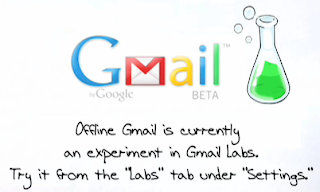 1). Gmail labs :- Visit the labs option in the settings of gmail to access cool things such asoffline gmail & gmail tasks. It works in Internet Explorer 7.0 or later, firefox 2.0, Chrome, Safari 3.0 & higher.
1). Gmail labs :- Visit the labs option in the settings of gmail to access cool things such asoffline gmail & gmail tasks. It works in Internet Explorer 7.0 or later, firefox 2.0, Chrome, Safari 3.0 & higher.
 2). Affixa Download-- The affixa downloadsets your email program such as gmail or yahoo mail as a windows default for quick & easy handling of mailto: links & file attachments .
2). Affixa Download-- The affixa downloadsets your email program such as gmail or yahoo mail as a windows default for quick & easy handling of mailto: links & file attachments .
 4). Postbox-- If your inbox is packed, with attachments try postbox a downloadable desktop email application thats chokefull of awesome tools for organising messages & attachments alike.
4). Postbox-- If your inbox is packed, with attachments try postbox a downloadable desktop email application thats chokefull of awesome tools for organising messages & attachments alike.
 5).Skype 4.0 -- While you are on business trips u can see & talkwith loved ones easily via the skype 4.0 Voip download, which offers improved video & sound quality.
5).Skype 4.0 -- While you are on business trips u can see & talkwith loved ones easily via the skype 4.0 Voip download, which offers improved video & sound quality.
 6). TrapCall -- The simple "TrapCall" service (registration required) shows the number behind virtually any call. TrapCall reveals the phone number for any blocked call that u get.
6). TrapCall -- The simple "TrapCall" service (registration required) shows the number behind virtually any call. TrapCall reveals the phone number for any blocked call that u get.
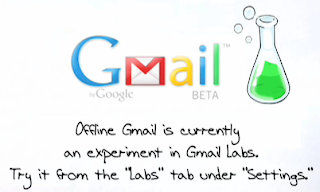 1). Gmail labs :- Visit the labs option in the settings of gmail to access cool things such asoffline gmail & gmail tasks. It works in Internet Explorer 7.0 or later, firefox 2.0, Chrome, Safari 3.0 & higher.
1). Gmail labs :- Visit the labs option in the settings of gmail to access cool things such asoffline gmail & gmail tasks. It works in Internet Explorer 7.0 or later, firefox 2.0, Chrome, Safari 3.0 & higher. 2). Affixa Download-- The affixa downloadsets your email program such as gmail or yahoo mail as a windows default for quick & easy handling of mailto: links & file attachments .
2). Affixa Download-- The affixa downloadsets your email program such as gmail or yahoo mail as a windows default for quick & easy handling of mailto: links & file attachments .3). DeferredSender -- Suppose you finished a big report at 3 AM but u don't want  your boss to know how late u stayed awake? Keep up the appearance of professional cool by using the Deferredsender (registration required) a service that delivers email messages exactly when u want them sent.
your boss to know how late u stayed awake? Keep up the appearance of professional cool by using the Deferredsender (registration required) a service that delivers email messages exactly when u want them sent.
 your boss to know how late u stayed awake? Keep up the appearance of professional cool by using the Deferredsender (registration required) a service that delivers email messages exactly when u want them sent.
your boss to know how late u stayed awake? Keep up the appearance of professional cool by using the Deferredsender (registration required) a service that delivers email messages exactly when u want them sent. 4). Postbox-- If your inbox is packed, with attachments try postbox a downloadable desktop email application thats chokefull of awesome tools for organising messages & attachments alike.
4). Postbox-- If your inbox is packed, with attachments try postbox a downloadable desktop email application thats chokefull of awesome tools for organising messages & attachments alike. 6). TrapCall -- The simple "TrapCall" service (registration required) shows the number behind virtually any call. TrapCall reveals the phone number for any blocked call that u get.
6). TrapCall -- The simple "TrapCall" service (registration required) shows the number behind virtually any call. TrapCall reveals the phone number for any blocked call that u get.Connect to multiple IM networks through one application
 Being in touch with friends has always been a good thing. Installing 5 instant messaging(IM) applications so as to connect with all of them will not be a good thing due to the RAM usage that follows.
Being in touch with friends has always been a good thing. Installing 5 instant messaging(IM) applications so as to connect with all of them will not be a good thing due to the RAM usage that follows.The trillion instant messaging application supports connecting to multiple IM networks. That way a user could be logged on to MSN, YAHOO, GTALK, ICQ, SKYPE, etc. all from same application.
The amount of Ram you can save by doing so is unbelievable—about 3/4rth of system memory is saved that is otherwise consumed by multiple IM applications.
ASTRA is th 4rth version of Trillion, currently under controlled beta testing. After a free registration. You get access to the application only to the free version. Though( the PRO version costs some money). Besides the features you would expect of a good IM client, trillion also support logging chats, skinning and looks really good.
If you have multiple accounts on the same network (such as 2 accounts on MSN messenger), you can be logged in to both at the same time using Trillian. Notifications are also available to email accounts, Twitter, Facebook & Myspace IM.
Whats new in Windows Vista?(Windows Sidebar)

Windows Sidebar
The concept of widgets has been around in one form or another wherever operating systems were to be found –be it the unixes or the windows ,or indeed the Macintosh environment . Under Windows, Stardock
Had long ago introduced a concept quite similar to the now prevalent widgets. Vista introduced the sidebar under the then – codenamed longhorn build released in September 2002. While many have suggested that vista borrowed the idea from konfabulator (now yahooEngine )or from Apple’s Dashboard ;it is interesting to note that both these programs were introduced after September 2002.What then is a widget ?The simplest explanation is that it is a mini-program –one stripped to the most rudimentary features. For Vista’s implementation of the widget concept ,we can think of them as simple tools written in HTML/XML.markup languages,
The windows sidebar is a simple panel that gathers several of these widgets –which are called Desktop Gadgets under Vista – in to a single interface element..The windows sidebar is essentially meant to display quick information on various aspects of your social or online life . For example , a Gadget might be used to display RSS feeds off your favourite web site , another to display the latest e-mail, yet another might visually show the phases of the moon , while one might be used to track and show ticker prices on stocks . These Gadgets can reside on the sidebar or as free floating elements on the Desktop ; The sidebar itself can be placed at various placed around the Desktop , it is even multi monitor aware and can be placed on a second monitor if realestate is prime on your primary display , All in all , the windows sidebar is a nice addition to the operating system .
.
Head to http://gallery.live.com/ to browse through an already –impressive array of Desktop Gadgets.
Screenshot in Windows XP and Vista
 You can take the complete screenshot of the computer screen that you are working on . It could be used in many ways , like to just send a snapshot of the work you are doing to some one or while asking query you can presentthe actual screen that is being displayed. Taking screen shots could be fun also to set up "Dummy desktops " or "Ghost desktops"
You can take the complete screenshot of the computer screen that you are working on . It could be used in many ways , like to just send a snapshot of the work you are doing to some one or while asking query you can presentthe actual screen that is being displayed. Taking screen shots could be fun also to set up "Dummy desktops " or "Ghost desktops"How to take Screenshot in windows XP ?
1. Press Printscreen Button on the top right side of your keyboard .
2. Open Microsoft Paint New file - To do this, click Start > All Programs > Accessories > Paint. Click inside the white part of the screen
3.On the Edit Menu Press Paste or just press Ctrl V.
4. Click File > Save As. In the box that pops up, change the "Save As Type" to PNG or JPG. Type in a filename for your image. Choose a place to save, like the Desktop, and click save.
5. Thats it , a screenshot has been taken and you can send it to your friends by attaching it with the email .That acts as a regular jpeg or PNG file .
How to take Screenshot in Windows Vista ?
1. In Microsoft Vista (except in Home Basic), there is a tool called the Snipping Tool to take snapshots .
2. Go to Start Menu , click on run and Type snip in the run window
 .
.3. The Snipping Tool gets open .You could choose from various masks in the 'New' button like free-from snip, rectangular snip, window snip, or full-screen snip.
4. In free-form snip mode, select the area you want to be captured. In rectangular snip mode drag a rectangle to take the snapshot. For window snip mode, select the window you want to capture. In full-screen mode, just selecting it from the drop-down menu makes the capture.
5. The snipped image is then opened within the Snipping Tool, and is also copied to the Windows clipboard for use in other applications
Open Windows Explorer with Single Pane

When you use [Windows] +[E] to open a Windows Explorer window, it opens in the two-pane layout.To have it open within a single pane by default, do the following :
In the Registry Editor, navigate to
HKEY_CLASSES_ROOT\Folder\shell\explore\ddexec
Double click on the (Default) and change the string to
[ ViewFolder (“%1” , %I, %S) ] (including the brackets )
To revert to the double pane window, set (Default) to
[ ExploreFolder(“%1” , %I, %S) ]
GOOGLE HELLO


After Google Talk ,Hello is another instant messaging (IM)service by google with a different take.It is an application for sharing digital images with friends –no websites and no email required to share your photos with Hello.The only requirement is that both the sender and the receiver need to have the Hello program installed.Get it at www.hello.com.
You can share photos with your friend while chatting –no resizing the high quality photos or wasting time waiting images to upload.Blogger users can also upload photos and add captions directly through Hello.It has also Bloggerbot which is in your buddylist and directly uploads photos to your blogger blog.At present Hello only supports JPEG files.
You can images using IM and simultaneously add comments and chat with your friend.The receiver will receive images in a few seconds depending on the speed and then the images can be saved or printed.
Hello’s only drawback is that you cant share pictures with more than one user at the same time.But it can be used with or without picassa.Your photos and chat are secure as the application connects you by peer to peer networking even when your firewall is on.All chats and photos transferred are protected with 128 bitadvanced encryption Standard (AES) encryption
You can images using IM and simultaneously add comments and chat with your friend.The receiver will receive images in a few seconds depending on the speed and then the images can be saved or printed.
Hello’s only drawback is that you cant share pictures with more than one user at the same time.But it can be used with or without picassa.Your photos and chat are secure as the application connects you by peer to peer networking even when your firewall is on.All chats and photos transferred are protected with 128 bitadvanced encryption Standard (AES) encryption
Smiley and Fun shortcuts
Np= No Problem
b= Bye
c=Cool
h=hi
k=Ok
brb =Be Right Back
ty=Thanks
l=LOL
n=No
y=Yes
bfn=Bye foe now
md= most definitely
b= Bye
c=Cool
h=hi
k=Ok
brb =Be Right Back
ty=Thanks
l=LOL
n=No
y=Yes
bfn=Bye foe now
md= most definitely
When images are sent Hello optimizes them for quick transmission.Received images are stored in the My Pictures folder by default,but you can change this if you want.You can drag and drop images from any folder with windows explore and Picassa albums.While you chat you can also see which photo your friend is currently viewing,thanks to a small pop up window above the filmstrip on the right.
BloggerBot is a kind of Gateway by which images with captions can be post directly on your Blogger Blog.Clock BloggerBot in your friends list and you will reach the Blogger Home page.So you can log in your Blogger blog and manage your photos directly.
BloggerBot is a kind of Gateway by which images with captions can be post directly on your Blogger Blog.Clock BloggerBot in your friends list and you will reach the Blogger Home page.So you can log in your Blogger blog and manage your photos directly.
So friends try out Google Hello.
Subscribe to:
Posts (Atom)

