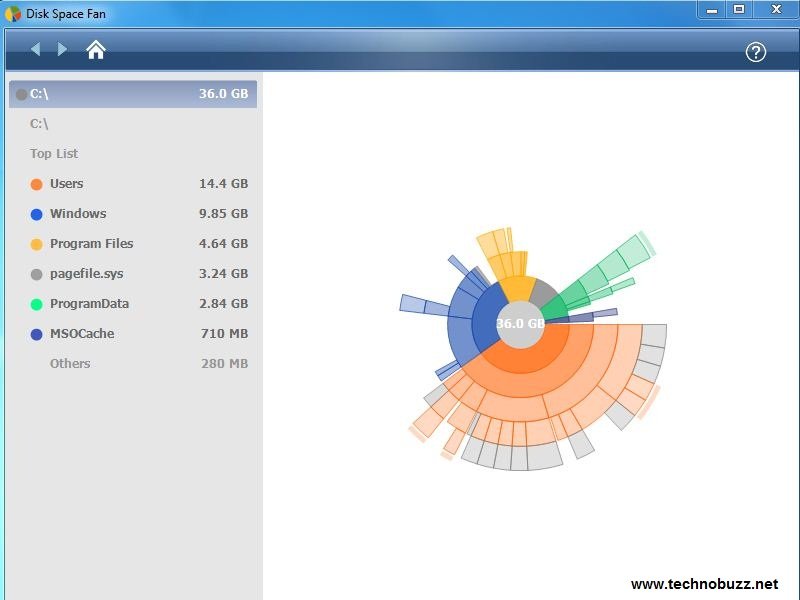Hi,
Most of the normal PC users normally don’t know the detailed hardware information of their PC’s on which they work everyday.
The Windows Device Manager in Control panel gives information about the hardware but it’s not very detailed in terms of multimedia and has no diagnostic tool to perform full troubleshooting of multimedia hardware.
So, in this post, I am going to explain about a tool in Microsoft Windows that can help you as well as the multimedia programmer in performing the basic and advanced multimedia troubleshooting respectively.
The tool is DxDiag – DirectX Diagnostics, an external command available in most of the Microsoft Windows versions.
DxDiag shows the vital system information – Operating System (OS) name, PC model, BIOS version, RAM amount and DirectX version etc. in the main system tab of its diagnostic tool window. To run dxdiag, you need to type dxdiag in the Run window.
As shown above, in the front screen of DirectX Diagnostics, there is a term WHQL. It is short form for Windows Hardware Quality Labs, a Microsoft testing lab that provide test suites for hardware. The lab tests the product hardware and if it meets Microsoft testing standards, it given the product the certification that can be used by the hardware manufacturer to show that the product is designed to work on the tested Microsoft OS.
Also, dxdiag command runs the diagnostic tests to troubleshoot the gaming and multimedia problems and reports the status at the Notes sub window as shown next.



I also feel that I should give some brief explanation of DirectX, though most of my friends playing computer games must have installed DirectX and understood its function also. DirectX is collection of Windows API (Application Programming Interface – applications) that allows direct access to the low-level functions of computer and its peripherals to the games and multimedia programmer. Some of the main components that make DirectX are:
- 2D graphics, 3D graphics, 2D sound, 3D sound, music and input devices.
Dxdiag also provides the facility of saving the hardware information by clicking on the “Save All Information…”, which stores the comprehensive system information to a text file. This is not available otherwise in Windows. So, if you have to send someone, say your remote network administrator, detailed information about your PC having advanced multimedia problem, you can use dxdiag to generate the system report. The “Save All Information” screen of dxdiag tool in Windows Vista is shown:

I checked the DxDiag.txt file generated by Clicking on “Save All Information” and found that it gives exhaustive details of everything related to multimedia of your PC, the DxDiag information has:
- System Information (Processor, memory, BIOS version etc.)
- Notes about Display, Sound and Input problems (No problems/problems)
- DirectX debug levels
- Display devices
- Sound devices
- Sound capture devices
- USB devices
- Gameport devices
- PS/2 devices
- Disk & DVD/CD-ROM Drives
- System devices (Name, Device ID, Drivers of all the controllers on the motherboard or connected to it)
- DirectShow Filters (Filters are building blocks provided by MS windows for reading data, separating audio and video and decoding video frames etc.)
- Notes about Display, Sound and Input problems (No problems/problems)
- DirectX debug levels
- Display devices
- Sound devices
- Sound capture devices
- USB devices
- Gameport devices
- PS/2 devices
- Disk & DVD/CD-ROM Drives
- System devices (Name, Device ID, Drivers of all the controllers on the motherboard or connected to it)
- DirectShow Filters (Filters are building blocks provided by MS windows for reading data, separating audio and video and decoding video frames etc.)
The titles of the list itself are quite technical, Aren’t they? I only wrote the titles of the detailed information generated by DxDdiag tool as the report runs into several pages and pasting here would have made the post very lengthy. If you generate the DxDiag.txt file and go through it, then don’t worry if you can’t understand the full report as it’s meant for multimedia and game programmers. Even I couldn’t understand the full report in DxDiag.txt file as it requires coding knowledge for multimedia devices.
I am sure that you will use dxdiag to know more about your computer’s multimedia hardware and software components and for troubleshooting multimedia problems.
How do you troubleshoot your computer multimedia issues and did dxdiag tool helped you in any way (for basic troubleshooting), let me know!
Happy dxdiag’ing!
Muhammad Numan